| 5.1 Introduction:
LI’s Advanced Search facility is only available to
paid subscribers, and provides separate indexes for
variable-focus retrieval. These indexes (described in
Section 6 of this guide) can be used singly or in
combination to construct a search statement.
Various filters can be selected to modify the
output desired. When you click on Search, the
search engine returns a view comprising all the
citations whose index values match those specified by
the search statement, as modified by any filter(s).
5.2 Constructing Simple and Compound Queries:
Click on Search Database.
Construct the search term line. This requires
four steps, as illustrated in the following practice
exercise:
Step 1 - Select an Index: select the index
you wish to search, using the drop-down selection box;
for this example, choose “Category Codes”;
Step 2 - Specify how to compare items:
select the required comparison operator, using
the drop-down selection box; for this example, choose
“Starting with”;
Step 3 - Specify what you are looking for:
type in the search term; for this example, type in “D”
(or “d” - you may enter either lower-case or
upper-case characters); this means that the search
engine will return to you all the citations in the “D”
category (Intelligence & Information) - for further
details on the Categories Index, see Section 6.4 below.
Step 4 - Add it to your statement: click
on Add to add this search term line to the query
box.
If you were now to click on Search, the search
engine would return all LI material on the broad topic
of ‘Intelligence &. Information’. This would
constitute a simple query.
However, you can construct a compound query by
adding multiple search term lines to the query box. To
do this, you simply repeat the above procedure, so as to
construct another search term line and add it to the
query box. For this example, keep the Category Codes
index selection, but choose the “Exactly matching”
comparison operator, and type in the search term “E03”
(E zero 3). This will select the citations in the third
sub-category of the E (Operations) main category dealing
with peace-keeping and peace support operations.
If you now click on Add, you will see that
this second search term line has been added to the query
box. (Note that and is the default connective
between the two search term lines; click on the
connective to toggle it between and and or).
If you now click on Search, the search engine
will return those items whose index values match both of
the search term lines, i.e. it will return to you a view
of material relating to intelligence aspects of
peace-keeping and peace support operations.
Items in a view are presented in groups of twenty,
with each group (or part thereof) presented on a
separate page -- thus a view comprising 73 items
will be presented in four pages, with the fourth page
containing only 13 items.
If you mistype a search term line, or change your
mind about it, click on its “Wrong” button to the
right.
Any of the indexes can be used in any combination,
and once you become familiar with the type of material
contained in the database, you will quickly come to
appreciate the precision with which a carefully-framed
search statement can retrieve material relevant to your
information requirement. Some helpful examples are
provided at the end of Section 7 “Exploiting the
Indexes”.
5.3 Filter options:
In the lower right corner of the Advanced Search
screen you will see four boxes, which can optionally be
used to refine the view returned by the search
statement:
- The not earlier than dialogue box requires
a year-value input, and will exclude from the view
all material whose year of publication is earlier
than the specified year;
- The not later than dialogue box requires a
year-value input, and will exclude from the view all
material whose year of publication is later than the
specified year;
- The no foreign language check-box will
exclude material from non-English language
publications;
- The exclude cross-references check-box will
prevent the appending of items cross-referenced by
material in the view.
5.4 Changing the connective:
The default connective in compound queries is the and
connective, so that the view comprises a conjunction of
search term lines. This can be toggled between and
and or, by clicking on the connective itself.
5.5 Using bracketed search terms:
Sometimes the mixed use of and
and or connectives in a compound query can lead
to ambiguity. For example, the query “Geographical
Index equal to AUSTRALIA and Keywords equal
to FRIGATE or Keywords equal to
DESTROYER” could yield a very different view from that
intended, if the first two search terms were resolved
together - you would get a view of Australia’s
frigates and the world’s destroyers! The query
obviously requires the last two terms to be resolved
together. This is accomplished by the use of brackets as
shown in the following diagram:
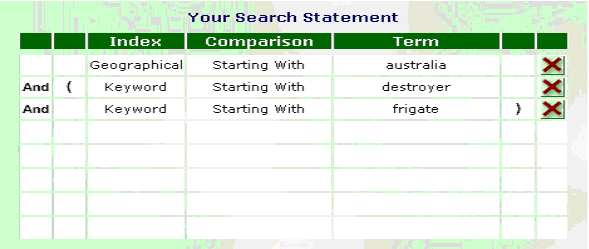
The brackets are added (and removed) by clicking on
the appropriate boxes in the search query grid,
immediately before and after the group of terms to be
resolved together.
Back to top |

